Ads Launch Assistant is part of the Advertising Toolkit and helps you set up, publish, and monitor Google and Meta ads—all from the same dashboard. It’s ideal for SMB owners, in-house marketers, and agencies who need to launch optimized campaigns fast with AI support.
From generating headlines to setting budgets and reviewing performance, this tool simplifies the ads launch and optimization process from start to finish.
How to Start Using the Ads Launch Assistant
Ads Launch Assistant is designed to help you improve your campaign set up, launch and optimization in a simple and straightforward way. Follow this 4-step process to get started:
- Connect your accounts
- Build and launch your campaign
- Optimize your campaigns using AI
- Monitor campaign performance.
Step 1: Connect Your Accounts
To begin, connect your Google Ads and/or Meta Ads accounts.
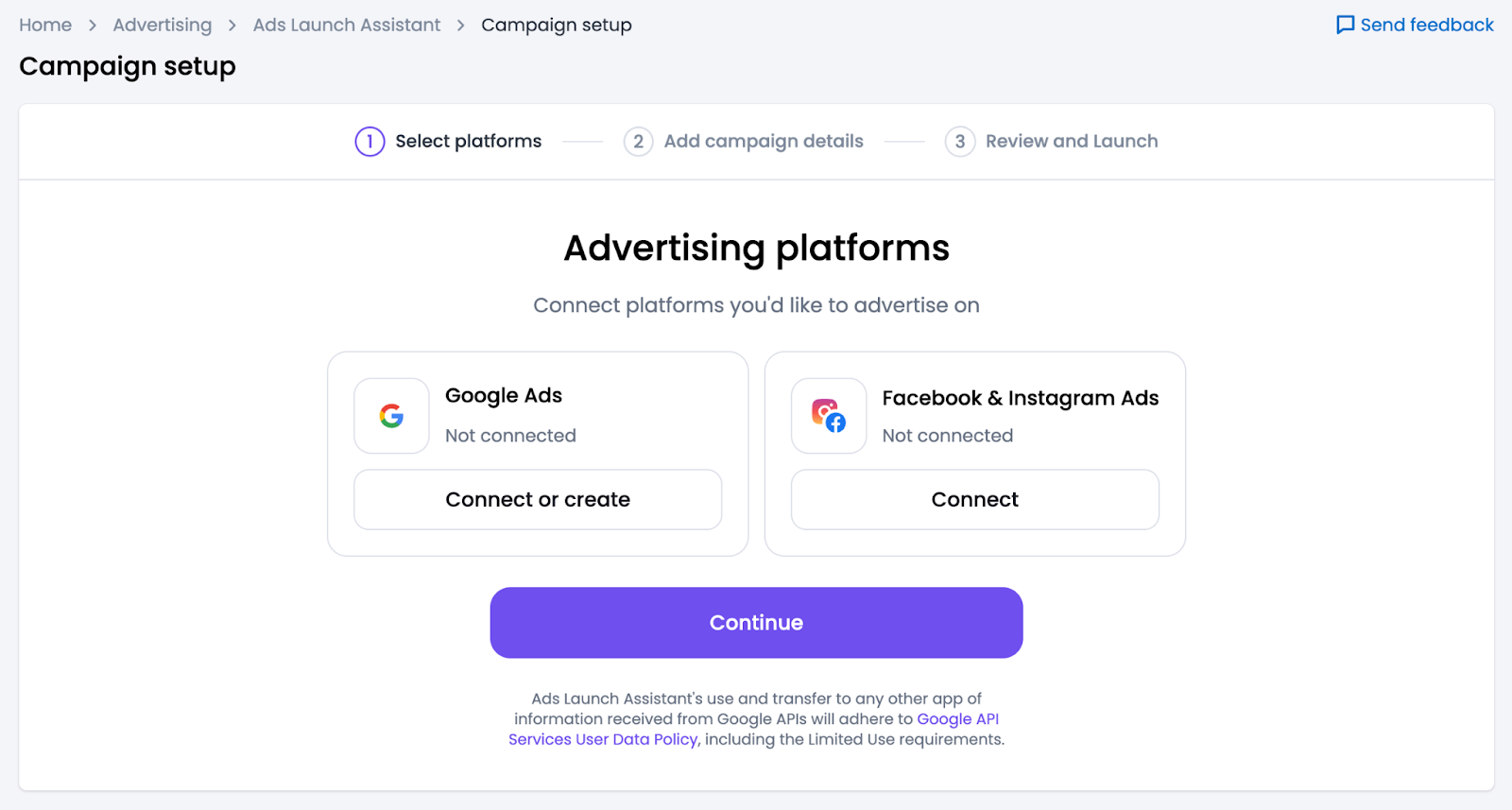
You’ll find the connection prompt on the tool’s homepage, where you can securely authorize access.
Once connected, your accounts will be available in the dropdown menus for campaign setup.
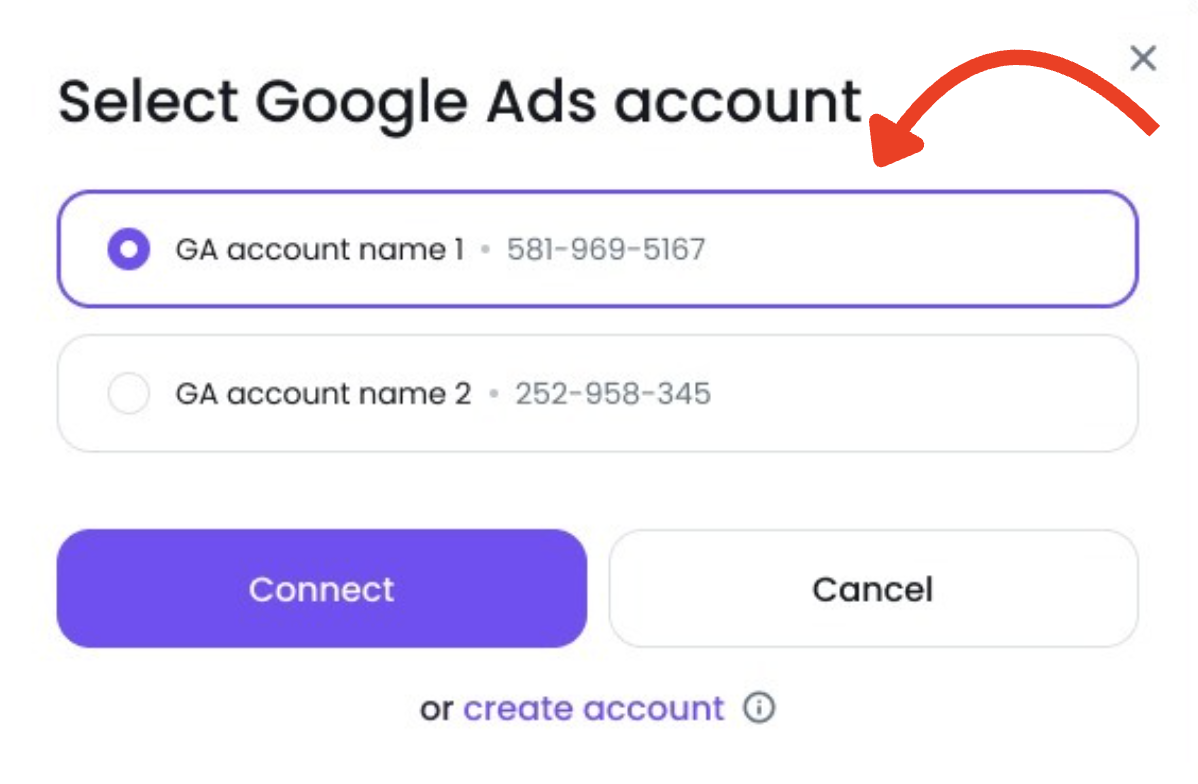
If you don’t already have an account, you also have the option of clicking Create account, as you can see in the screenshot above. New Google Ads users may also be eligible for up to $500 in ad credit when creating their first campaign.
To connect more than one Google or Meta account, you’ll need to create a new folder for each additional account.

After creating a new folder, it will be listed on the Ads Launch Assistant landing page. Once you click “Set up campaign,” you’ll be prompted to connect your Google Ads and/or Meta Ads accounts. Then, follow the same steps to connect the secondary account.

You can link as many accounts as you have folders, with each folder dedicated to a different account for easier management.
You can also disconnect a Google Ads account from a folder, as long as that folder does not contain any Google campaigns.
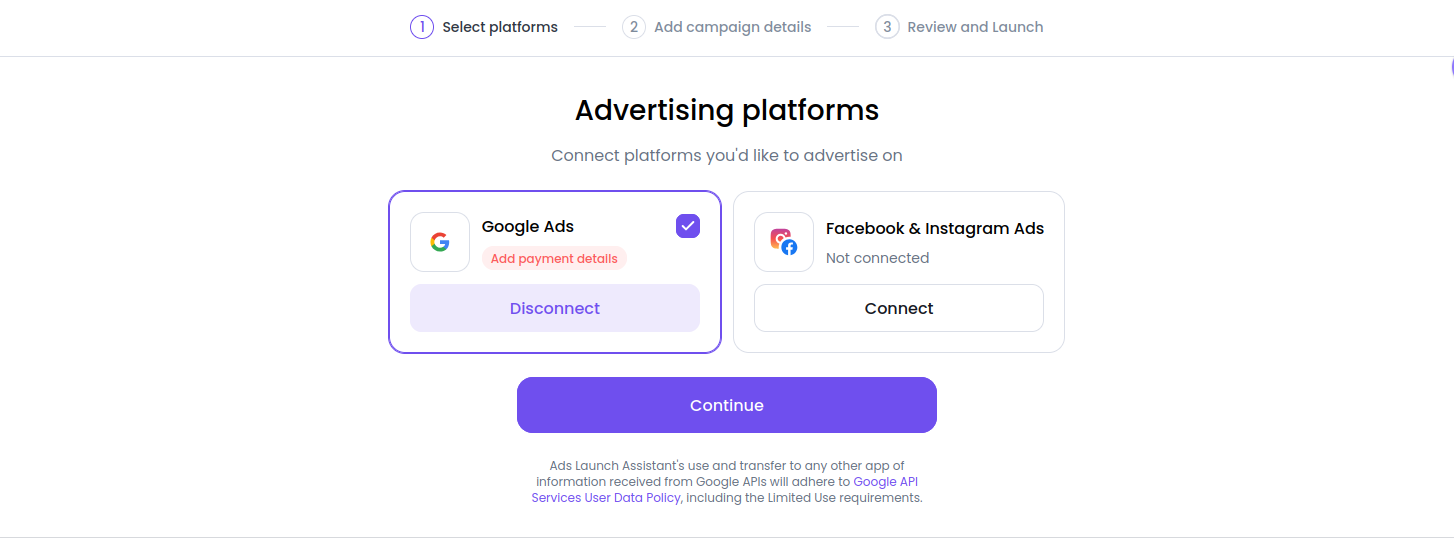
Learn more about connecting accounts here.
Step 2: Build and Launch Your Campaign
Once your accounts are connected, you can create your first campaign by entering your details and business URL. The tool uses this information and lets you access and choose from:
- AI-generated ad copy (headlines, descriptions, sitelinks, callouts), images, videos, mockups and templates
- Suggested targeting and keyword lists, including negative keywords (those terms that you don’t want your ads to show up for)
- For Google Ads: automatically suggested keywords, headlines, and descriptions, based on your website domain, when you choose Smart Campaign
- For Meta Ads: AI automatically creates and suggests creatives (images and videos) relevant to your business based on the URL you provide

You can customize campaign type, content, location, language, and budget before previewing and launching your campaign directly from the platform.
To publish your campaign:
- Review the preview
- Make any final edits
- Click Launch campaign
Get a more detailed walkthrough in the Campaign Setup Manual.
Step 3: Optimize Your Campaigns
Once your campaign is live, Ads Launch Assistant provides actionable recommendations powered by AI algorithms and real campaign data. The tool analyzes key performance metrics and generates ready-to-execute insights to help you optimize.
Here’s what you can do:
- See recommendations directly in your dashboard
- Filter with smart filters (by category, campaign, etc.) to focus on what matters
- Apply changes in bulk with a single click
- Hide and unhide recommendations. You can hide suggestions that aren't relevant, which moves them to a separate "Hidden" list. You can apply or unhide these recommendations at any time.
From adjusting keywords and ad copies to refining audiences, you’ll get AI-powered suggestions backed by Semrush data, so you can optimize campaigns faster and achieve better ROI.
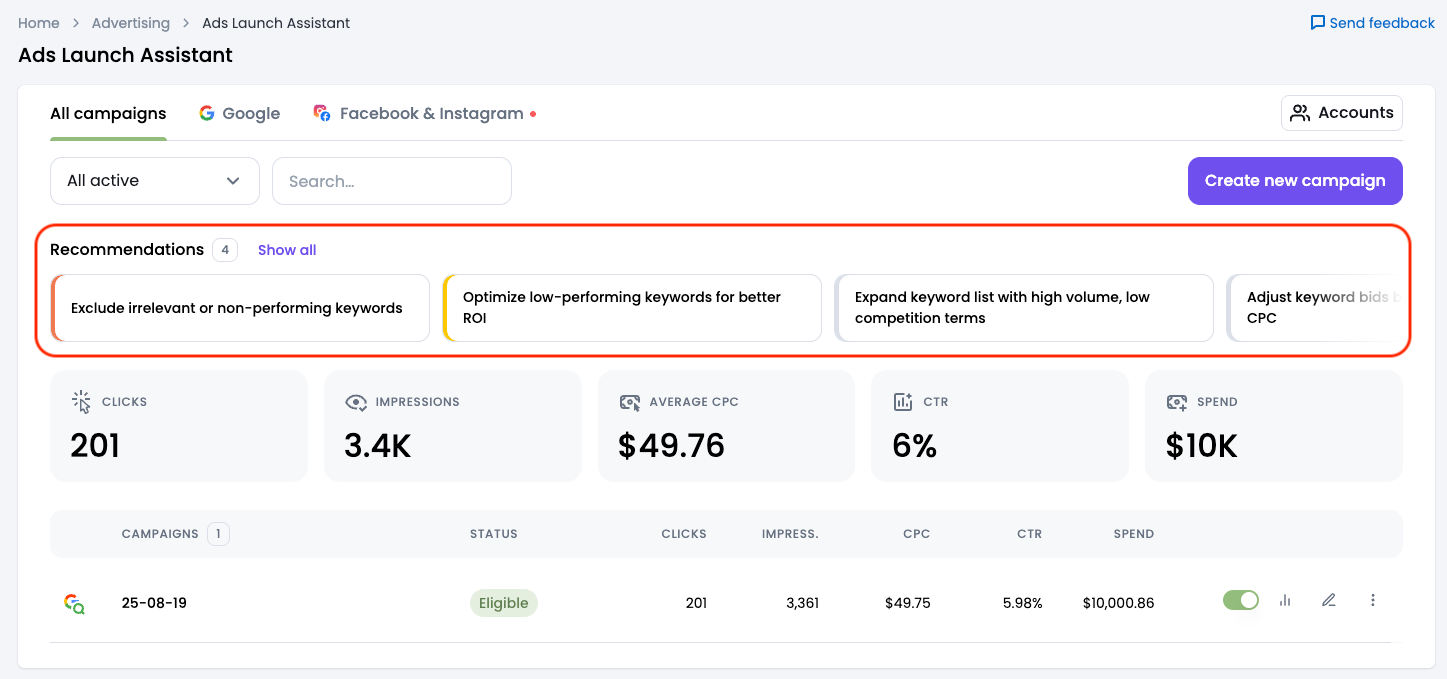
For example, you might see a recommendation to update keywords because of poor ad performance.
Or add negative keywords to reduce wasted ad spend.
You can still track metrics like spend, impressions, CTR, and conversions in the reporting dashboard, but now you’ll also know what to do next to keep improving results.
Step 4: Monitor Campaign Performance
Once your campaign is live, the reporting dashboard lets you track your ad performance across platforms from a single dashboard, including:
- Spend and impressions
- Click-through rate (CTR)
- Conversions and cost per conversion
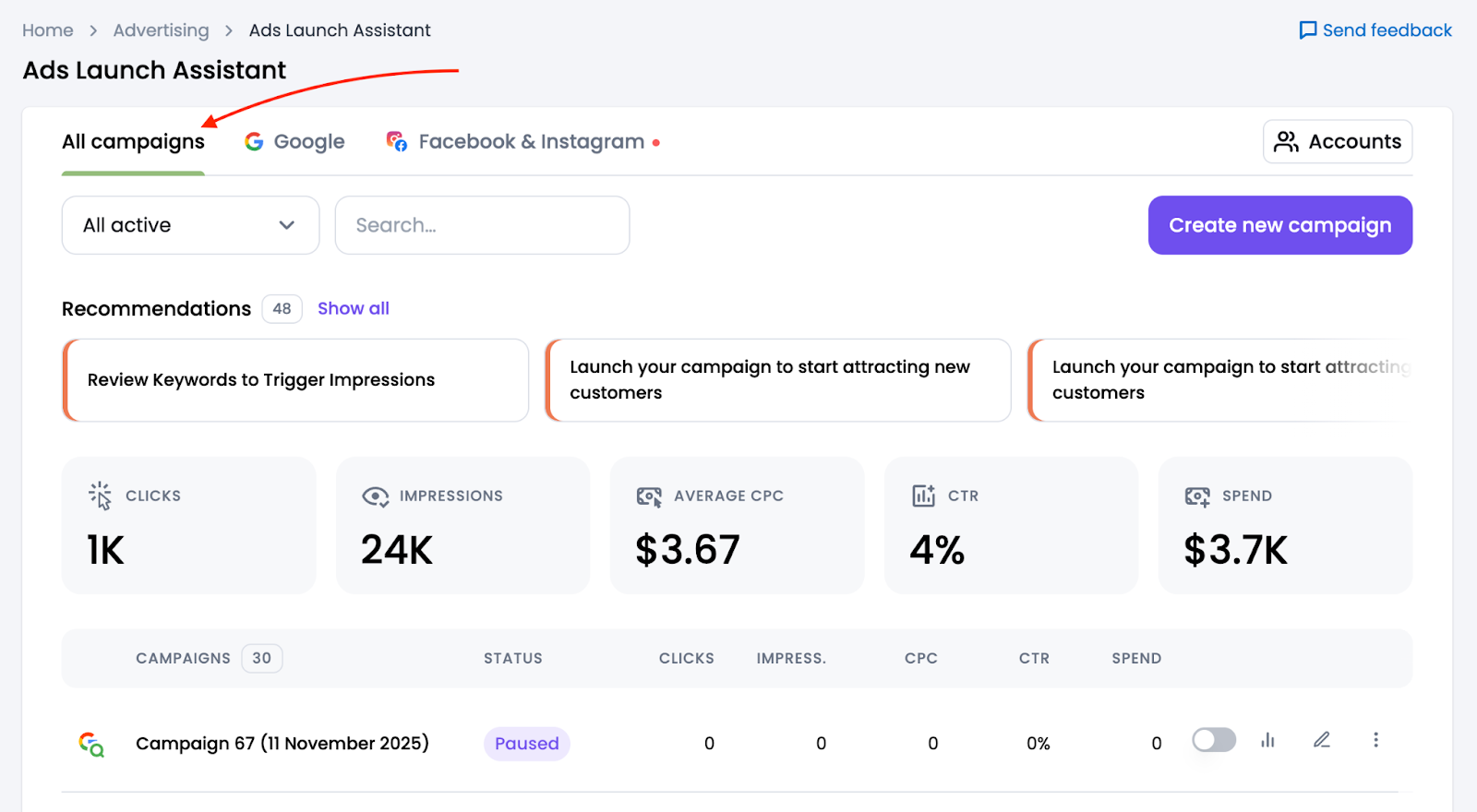
You can also update your campaign settings at any time by clicking the Edit button. Here, you can:
- Adjust campaign details, such as network settings (including Search Network, Search Partners, and the Google Display Network) or end date
- Edit audience, exclude devices, or change language
- Add a tracking template
- Update ad groups, bid strategy, or budget
- Add conversion actions, such as Purchase, Checkout, Subscribe, Sign Up, or Book Appointment
- Edit audience, visuals, placements, ad text, and CTA for Meta
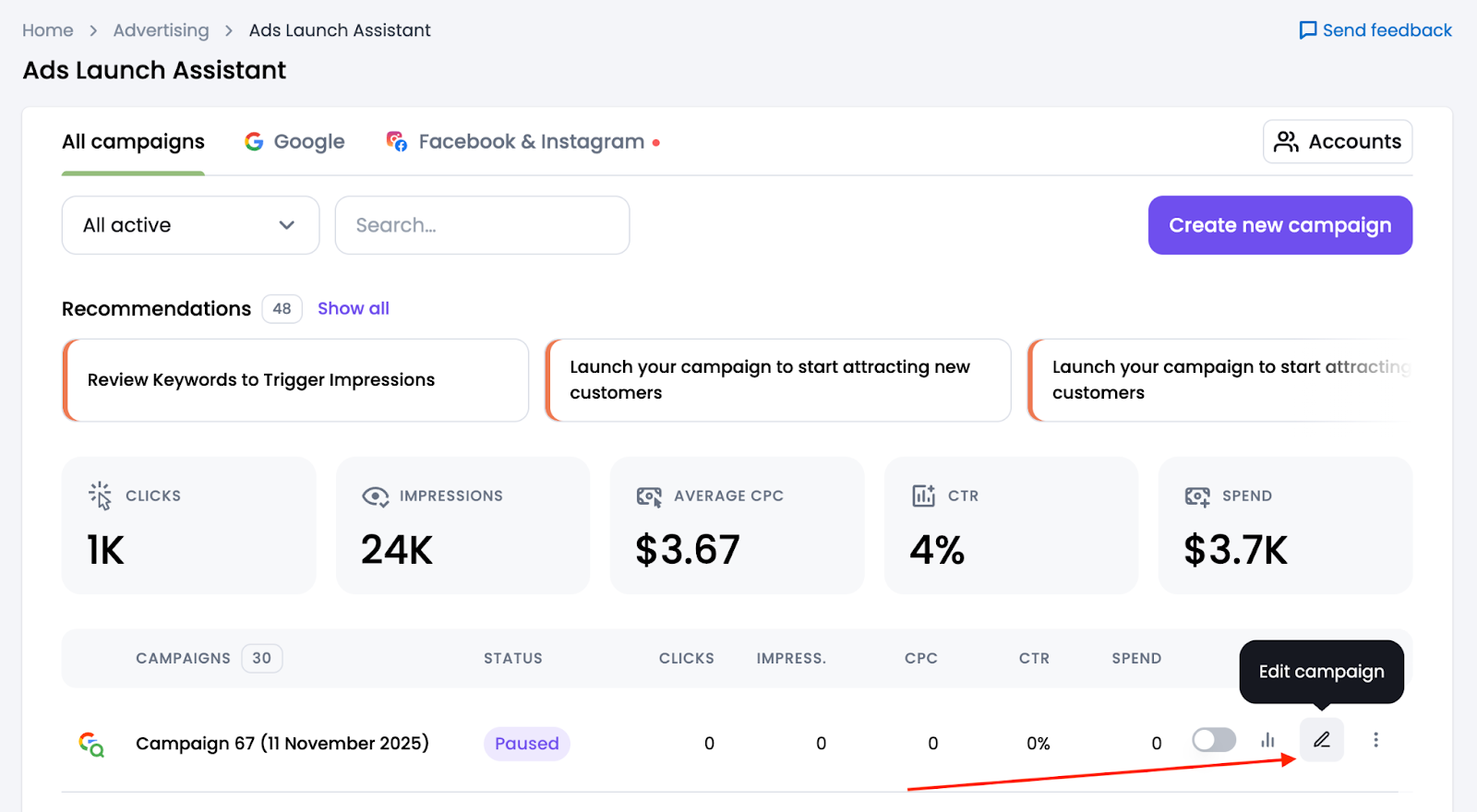
Compare results over time, and identify which ads, platforms, or audiences are driving the best results.
Read more in the Campaign Reporting Manual.
Execution & Optimization
Ads Launch Assistant is where you move from planning to action: launching campaigns, tracking performance, and making improvements based on real data.
If you’re not yet ready to launch, you may want to revisit the PPC Keyword Tool in the campaign planning phase.
Or explore our research tools to improve your competitive insights: