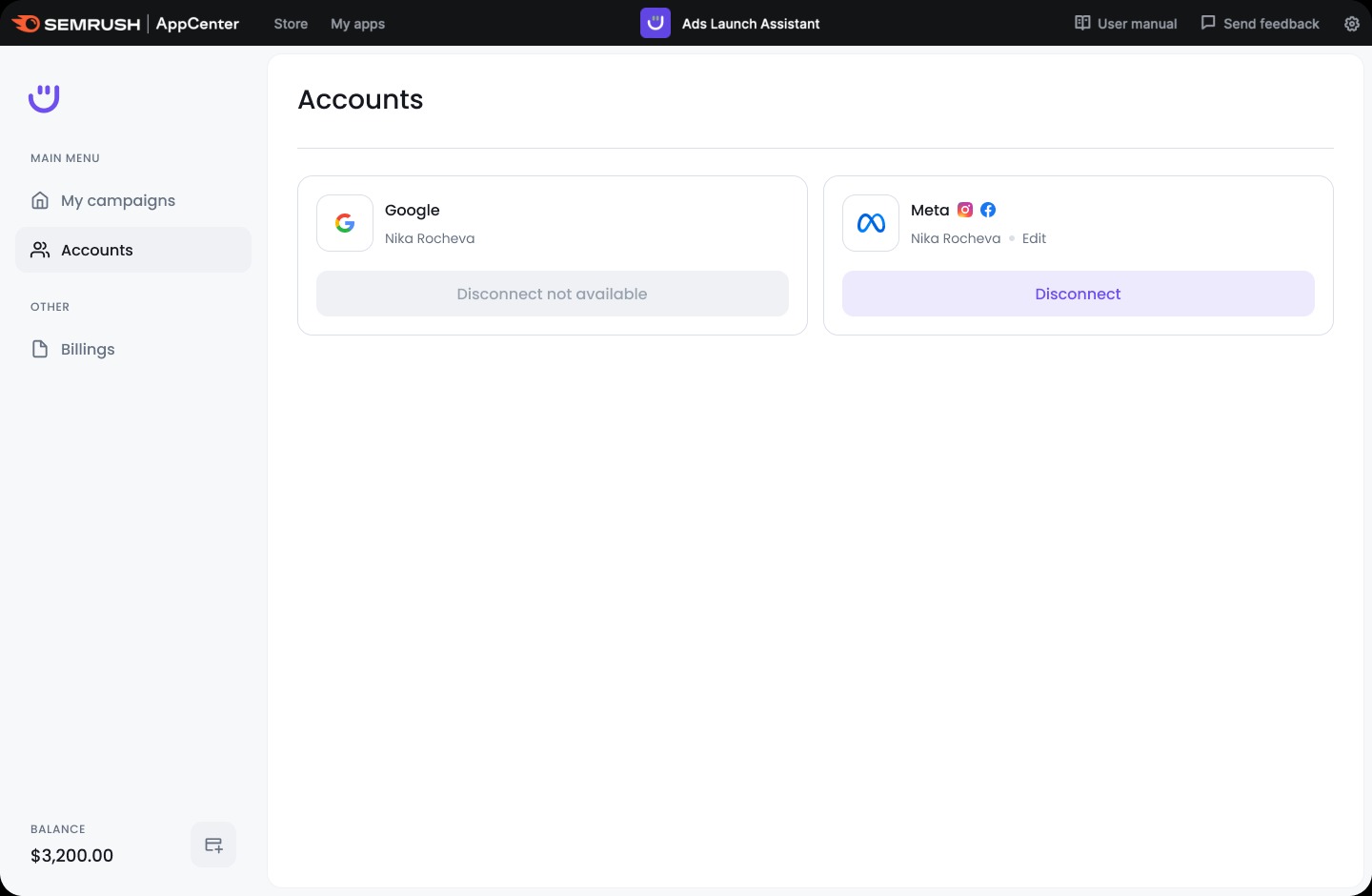Setting up your ad accounts is the first step to launching successful ad campaigns. The best way to outperform the competition is to post on both Google and Meta (Facebook & Instagram) platforms. With Ads Launch Assistant, you can simultaneously manage both your Google Ads and Meta Ads accounts in one place.
If you don't have a Google Ads account, you can create one through our platform—and get a $500 coupon to use on future campaigns.
How to connect an existing Google Ads account
1. Select the platform. Choose 'Google' from the platform options.
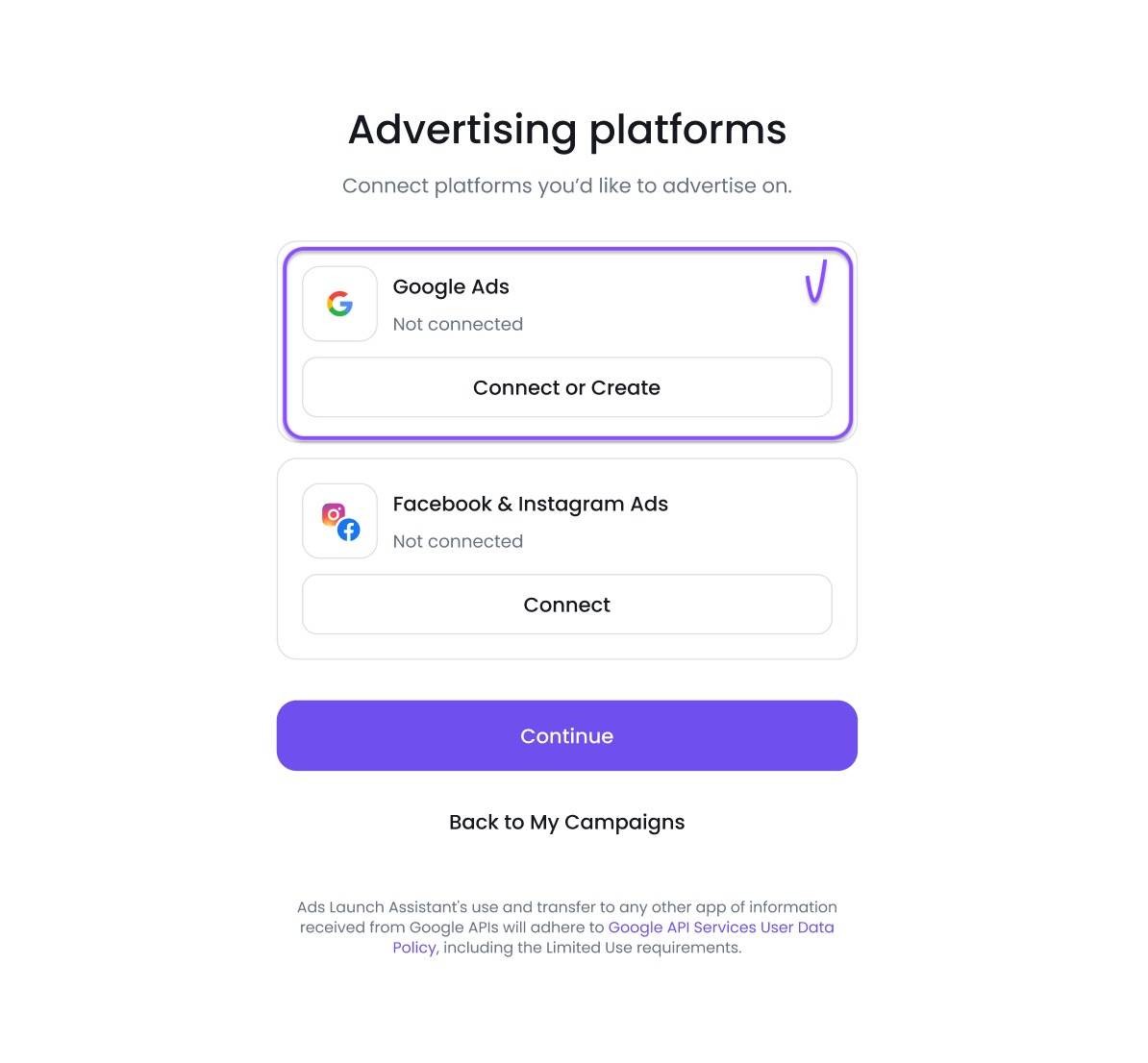
2. Select your Google Ads account. Select the account that you want to use to launch campaigns in Ads Launch Assistant.
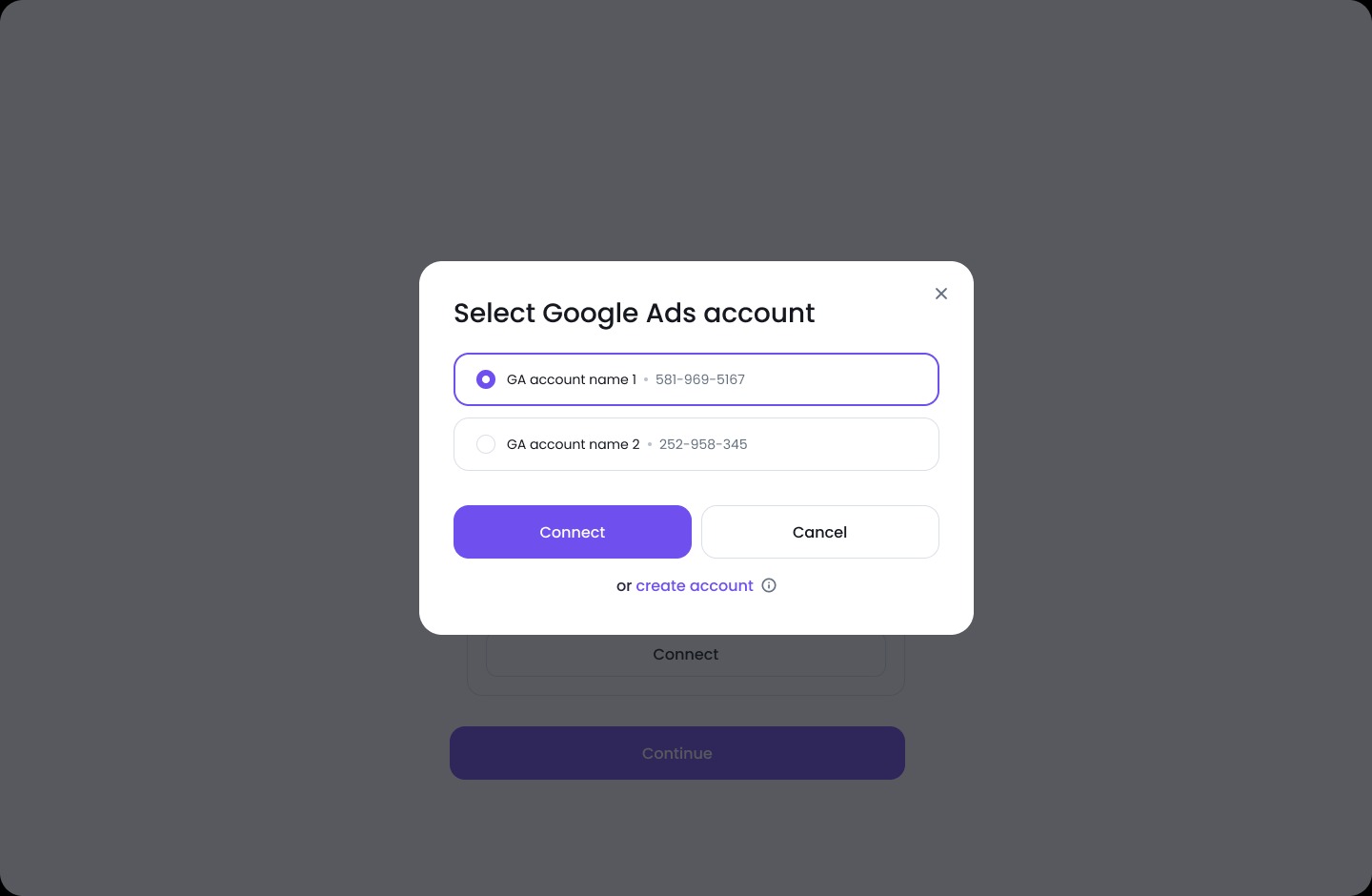
3. Complete your account setup. Check the My Campaigns section in the menu for missing information, such as your billing information.
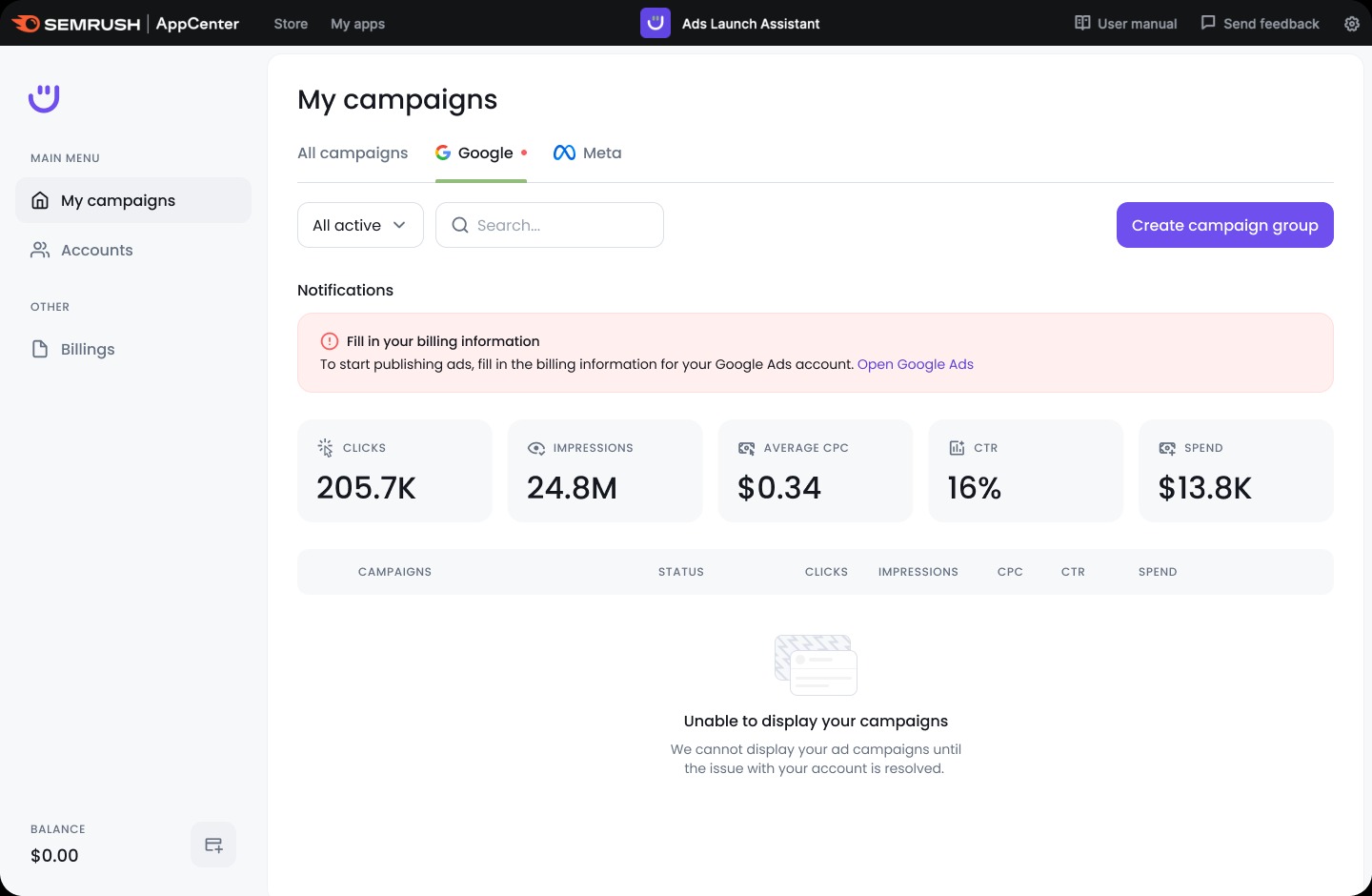
How to connect your existing Meta Ads account
The process of connecting your existing Meta Ads account starts when you click on the 'Connect' button. After clicking 'Connect,' the setup continues on Meta's side.
If you need help setting up your Meta Ads account, our customer success team is here to support you.
How to create a new Google Ads account
1. Select 'Google' from the platform options. If you do not already have a Google account connected, you will see this screen right after you open the app.
You can create your ad account in almost any currency: from euros to yen.
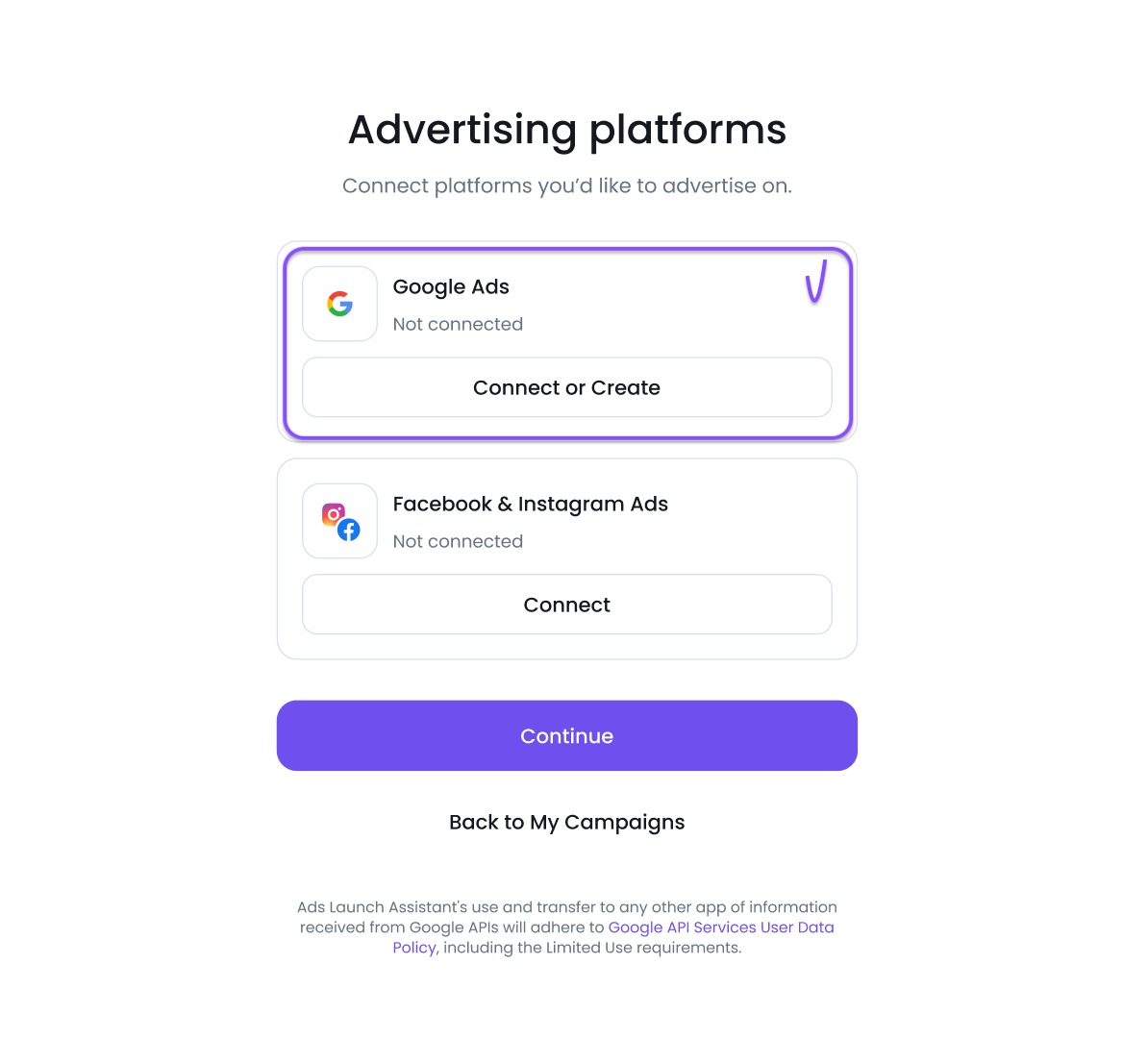
2. Click on 'Create new Google Ads account.' Whether or not you have an existing account, you will be given the option to create a new one. Just click on “Create account,” and the tool will guide you through the steps.
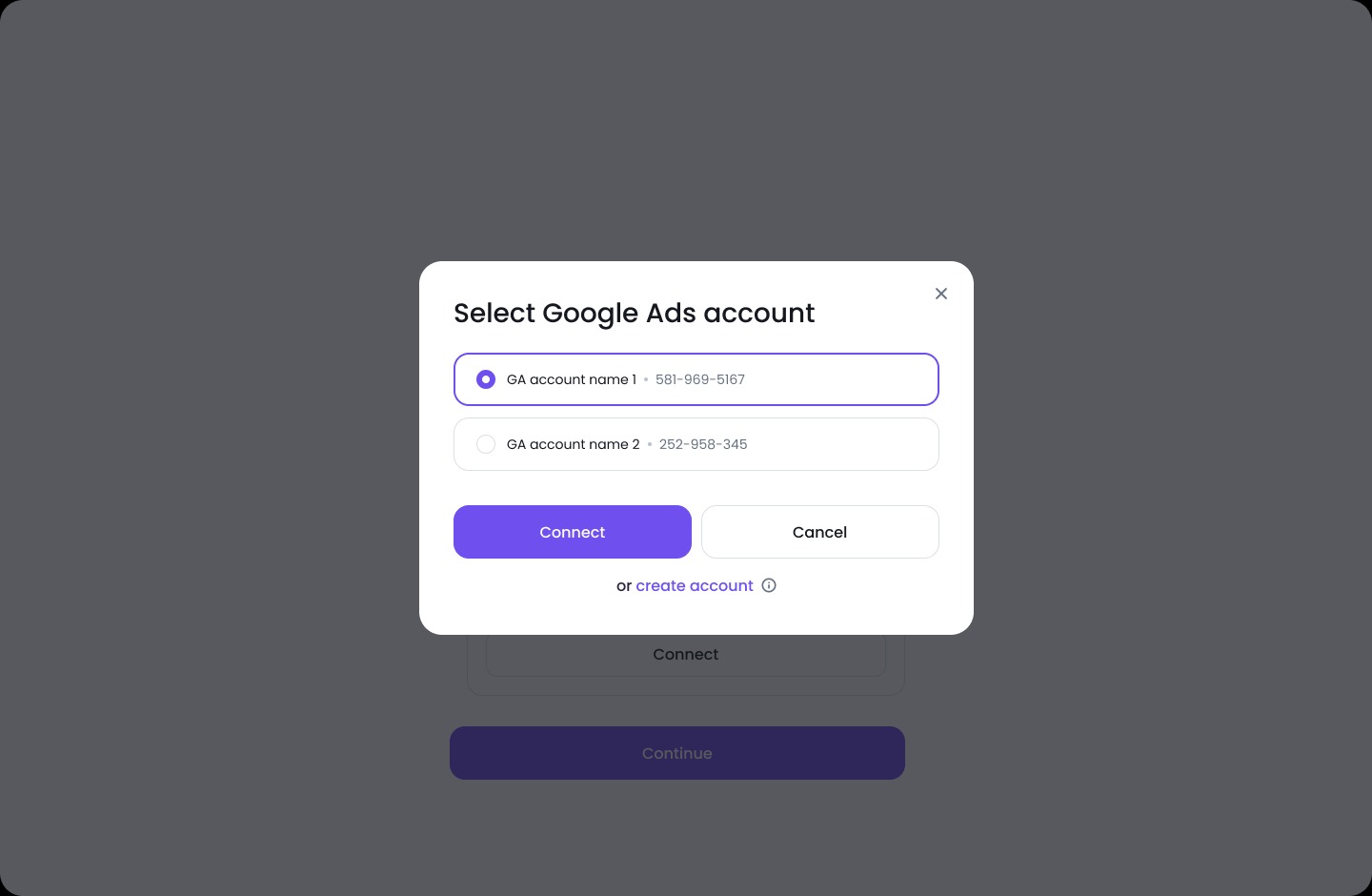
3. Follow the steps to set up your new account. Once you fill in the account name and the email address to identify your new account with, Ads Launch Assistant will guide you through the process.
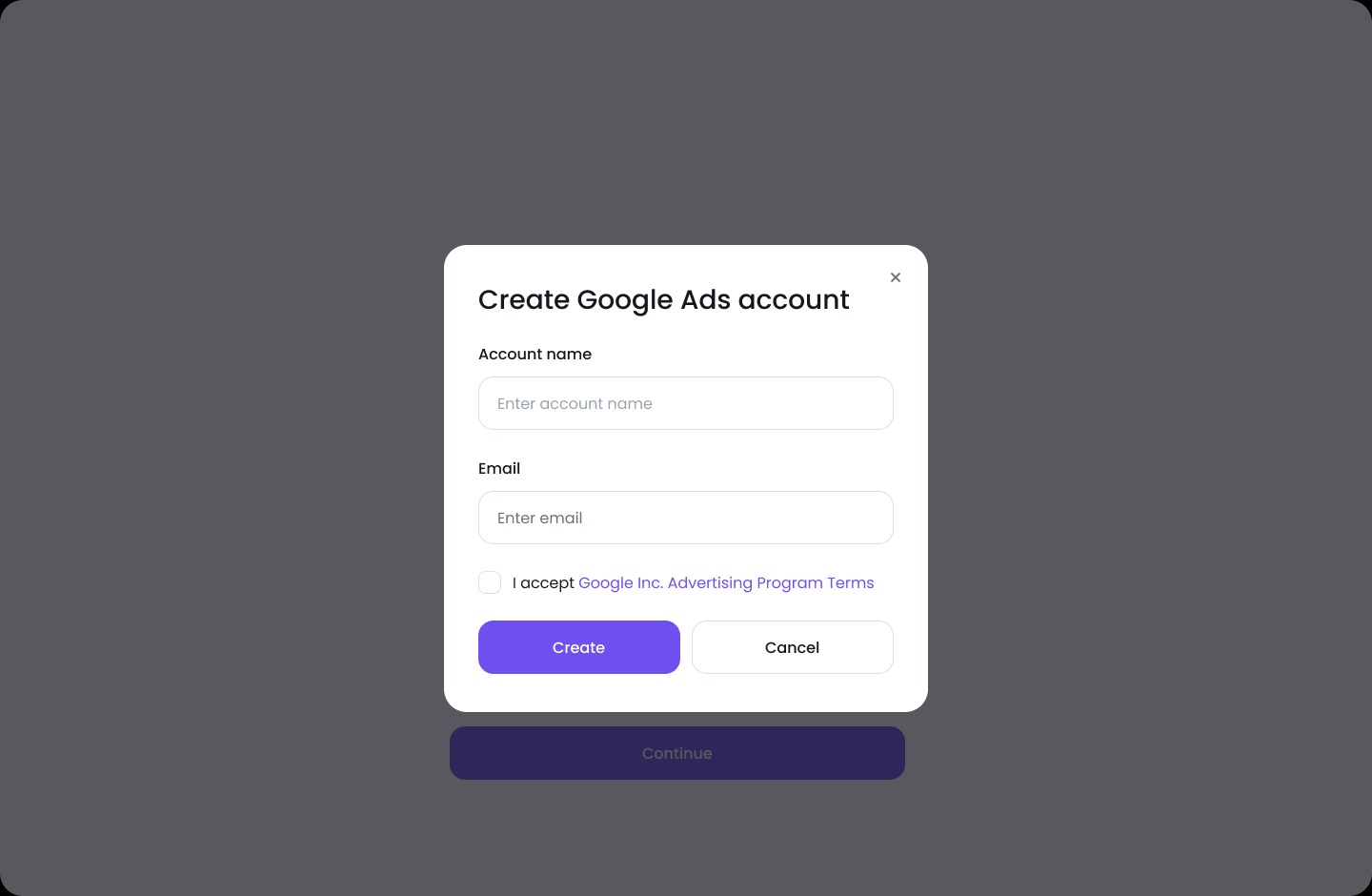
4. Complete your account setup. To launch a campaign, you must fill in your billing information. This step needs to be completed using Google Ads Manager. If you go to My Campaigns, you’ll find a direct link to it.
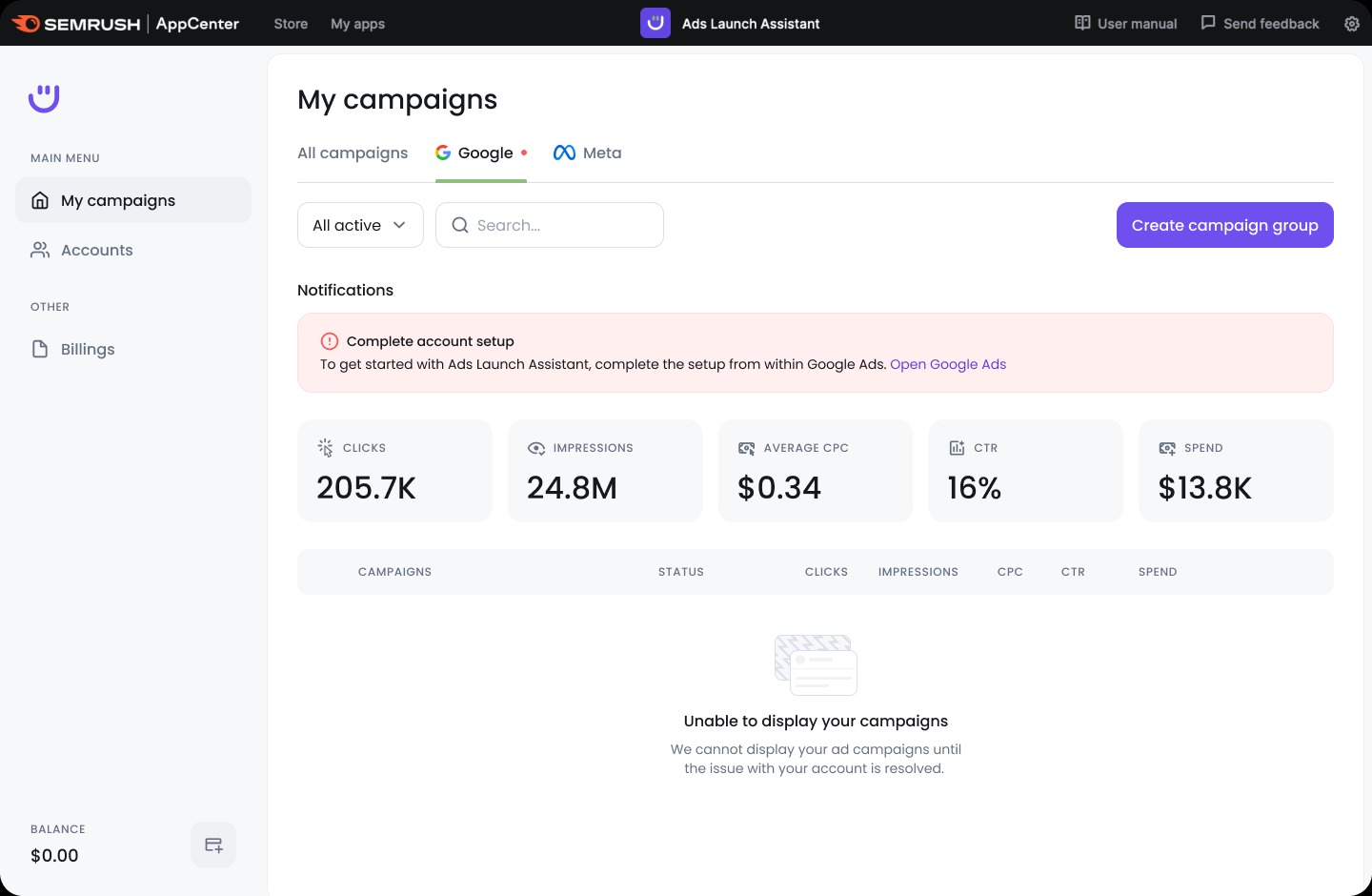
How to add an extra ad platform
To get the most out of Ads Launch Assistant, consider launching campaigns on both Google and Meta. Multichannel campaigns can give you a considerable boost in traffic—and help you generate more leads and conversions.
If you’ve already set up one Google or Meta account, this is how you can add a second platform to the app:
1. Go to ‘Accounts’ on the left-hand menu. This will take you to your Accounts page.
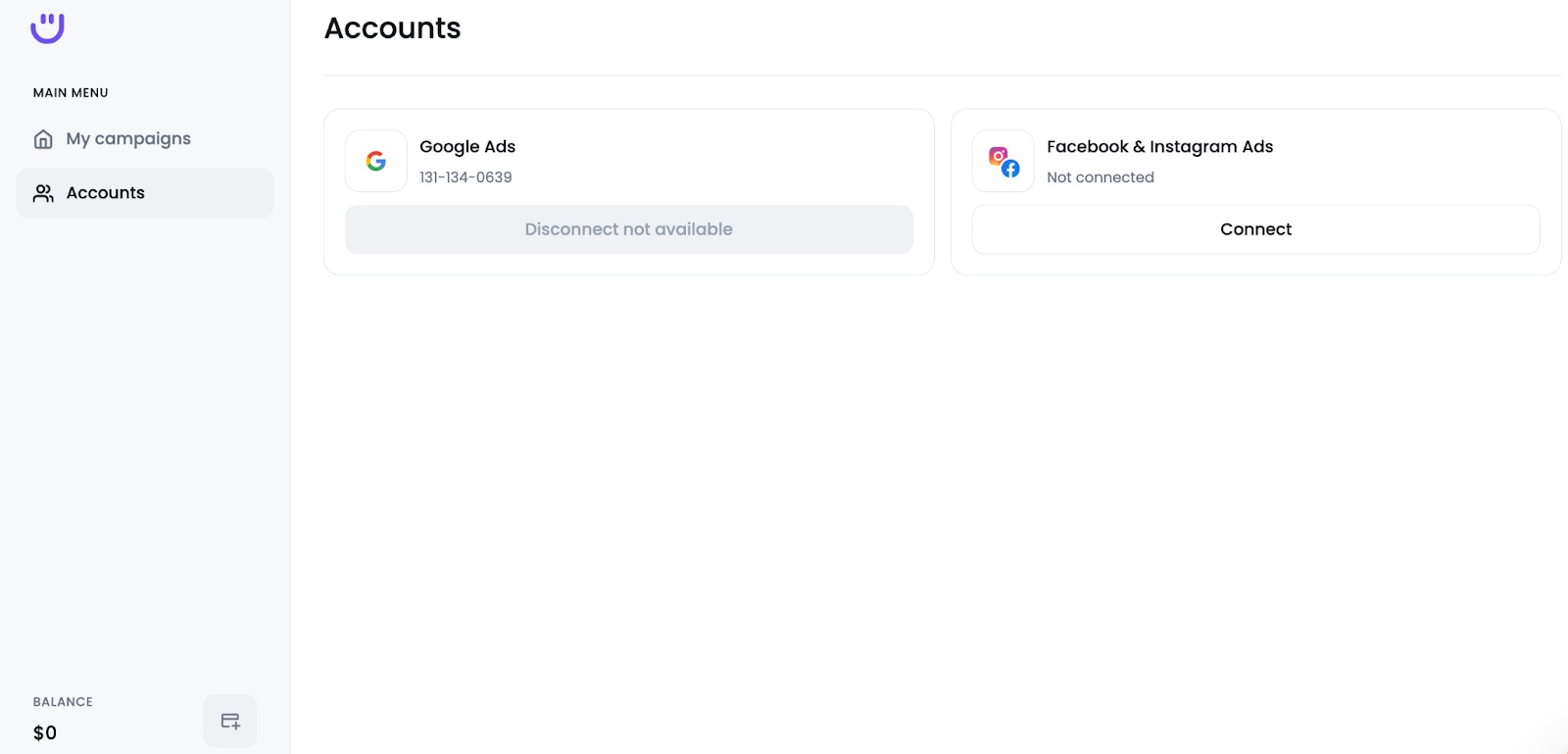
2. To set up your new account, select the platform that isn’t yet connected. You will be asked to select an existing account or set up a new one.
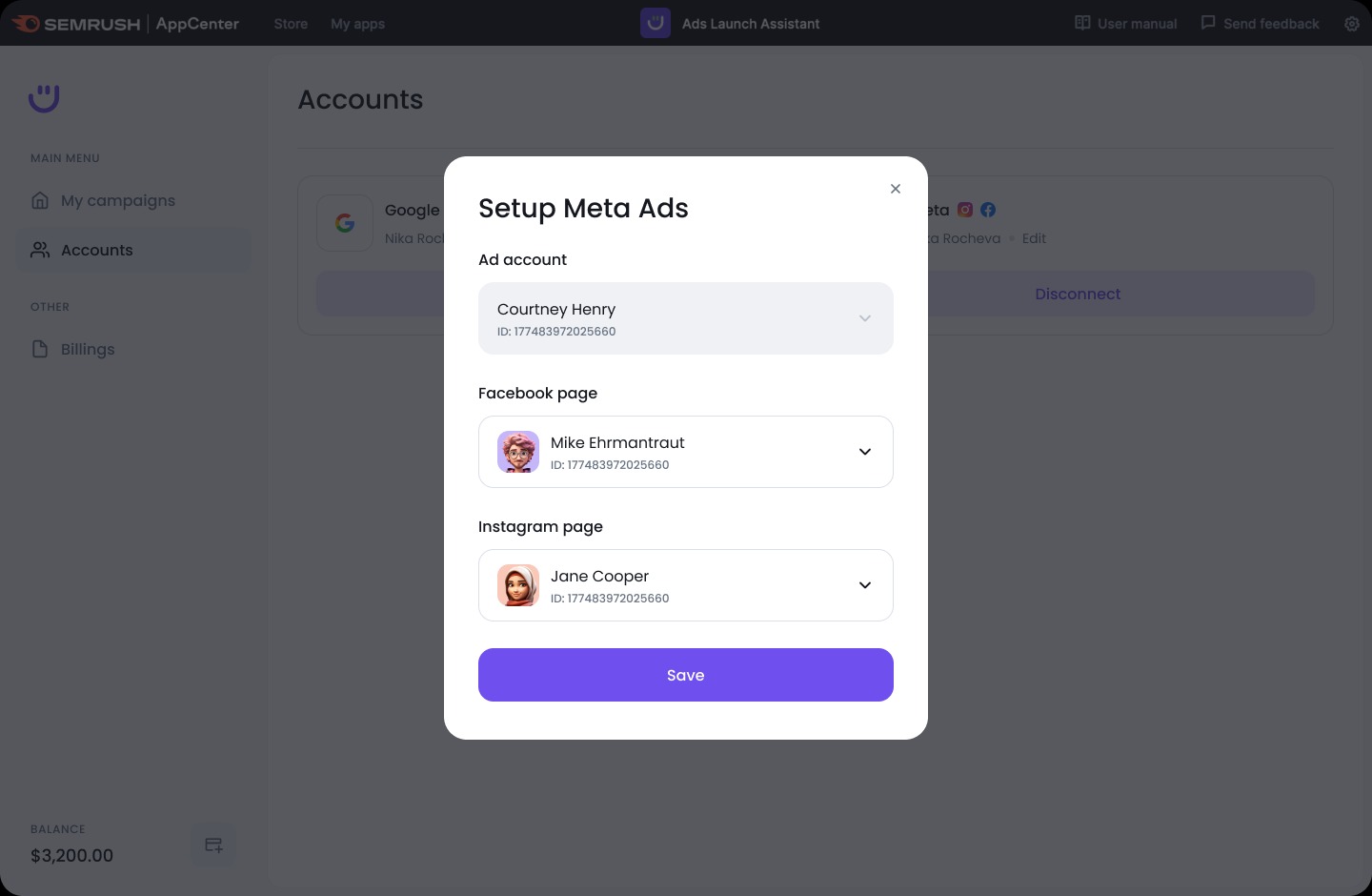
3. Access your second account. Once you’ve done that, you’ll have set up the second account and you can start launching multi-platform ad campaigns!