Using JS Impact Report to Review a Page
As search engine bots (mainly Googlebot) have started rendering JavaScript when crawling websites, it’s vital to know how your content is presented to them.
The JS Impact report allows you to identify exactly where JS rendering is changing elements on your site in a way that could impact your SEO.
Once you identify those issues, you may want to double-check the issues on your own and view your site both with and without JS rendered (most likely using two different browser tabs side by side).
There are several ways to see differences between the original and JavaScript-rendered HTML:
- Use Google’s URL Inspection tool and Mobile-friendly test
- Use a special browser extension like Quick JavaScript Switcher to switch JS on and off as you browse
- Use Chrome DevTools to disable JavaScript in your browser
- Check your whole website at once with the JS Impact report in our Site Audit tool
The JS Impact report will show you:
- What content has appeared or changed after JS rendering
- If crawlers can index essential content and tags
- If JavaScript affects important SEO elements and what potential problems could be
- The pages where JS rendering changes the titles, descriptions, word count, markups, canonicals, links, client-side redirects, and meta robots
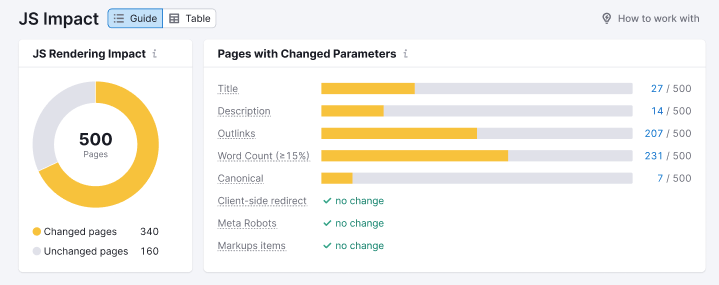
However, for changes to word count or links, you’ll need to inspect a page on your own to find out exactly where the word count changes or where the links were added or removed. In those cases, you can use a browser extension or Chrome DevTools.
Plus, if you want to double-check the titles and descriptions that change on your own, you should use one of the methods listed above.